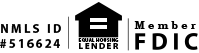Mobile Banking
To enroll for Online Banking on your Mobile device, first download the Fairfield County Bank Mobile App using your Mobile App store (Apple App Store or Google Play for Android devices). Once the Mobile App is installed to your mobile device, launch the mobile App, and you will be presented with Registration links. Consumers should select the Registration link; businesses should select the Business Registration link.
Next, you will be prompted to accept the Mobile Banking Agreement. The Mobile Banking Agreement must be accepted in order to continue with the registration process. Next, you will be presented with required fields for the Online Banking registration. Data entered in the registration fields must match the user’s data that is on file with the bank.
Once your personal data has been entered and submitted on screen, you will be asked to set up your security challenge questions and answers and to set your User ID and Password according to the on screen instructions. This is the last step before your accounts are displayed on screen. Mobile Banking features are immediately accessible once the registration process is complete.
If you have forgotten your password, the "Forgot Password" feature will allow you to Sign In and change your password. To change your password, follow these steps:
Step 1: Enter the requested personal authentication information including your social security number and your account number. Click "Submit."
Step 2: Enter and confirm your new password. Click "Submit Password."
Once your password has been changed, you will receive immediate access to your online accounts. If you have questions regarding these steps, please contact our Customer Care Center at (877) 431-7431.
Your registration may still be pending or your registration has been delayed. Please try again later. If the problem persists, please contact our Customer Care Center for assistance at (877) 431-7431.
Your mobile device settings must allow Fairfield County Bank’s Mobile App to use the camera on your mobile device. To correct this issue, navigate to your settings menu, select the Fairfield County Bank Mobile App, and allow the camera to be used by the Mobile App.
Mobile deposit is currently not available for business accounts. We will be enhancing the service to add this functionality very soon.
Check the account to ensure it is not dormant. Dormant accounts will not accept transactions until they are reactivated by the bank.
You should use the same User ID and Password to log into the mobile App that you use to log into the desktop online banking service.
You may receive a security challenge depending on the type of activity that you are performing in the mobile App, such as paying a bill on your mobile device. Challenge questions that are presented on screen are powered by RSA (encryption technology), and are based on your personally identifiable information, and information that generally only you would know and be able to answer.
Most common reasons for the deposit to be rejected are:
- Deposit amount over permissible limit
- Dormant account
- Check not centered within check deposit grid on screen
- Check image is unreadable or poor quality. This could be due to a tattered or worn check, excessive background design, poor contrast between background and the check itself (white check on a white table may not read properly).
You may also deposit original checks at our branches or through our ATMs.
If you do not select a specific account from the “To Account” drop down menu, the deposit will go to the first account that appears in the drop down list.
When depositing your check, select the account you would like the check deposited to from the “To Account” drop down menu.
Confirm the User ID and Password are correct. Test them by logging into the desktop Online Banking on your PC. If the login credentials work on the PC, they will work on the mobile device.
Next, ensure that you are using a supported mobile device for the Mobile App – iPhone or Android phones are supported.
Windows or Blackberry phones are not currently supported.
Next, delete the App and reinstall to ensure that you have the current or “new” App, which had to be updated as of April 2015.
Deposit cut off is at 12:00 p.m. ET and 5:00 p.m. ET, Monday-Friday. Deposits made before 12:00 p.m. ET will be visible in your account between 2:00 – 4:00 p.m. ET on the current business day. Deposits made between 12:00 p.m. – 5:00 p.m. ET will be visible in your account between 7:00 – 9:00 p.m. ET on the same business day.
Deposits made over the weekend or on holidays will be processed on the next business day.
After you receive confirmation that we have received an image, you must securely store the original check for a minimum of 30 calendar days after transmission to us and make the original check accessible to us at our request. Promptly after such period expires, you must destroy the original check by first marking it “VOID” and then destroying it by cross-cut shredding or another commercially acceptable means of destruction.
Mobile Remote Deposit may be temporarily unavailable and the App may time out due to system maintenance or technical difficulties; including those of the Internet service provider, cellular service provider and Internet software.
In the event that Mobile Remote Deposit is unavailable, you may deposit original checks at our branches or through our ATMs.
Mobile Banking security features include:
- No personal information is stored on your device
- Session time out
- Only the last four-digits of your account number will be visible
- Multi-factor authentication for enhanced fraud prevention
- 256-bit encryption
< Answer Center Home