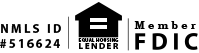Add Your Fairfield County Bank VISA® Debit Card to Your iPhone’s Wallet.
1. Select the Wallet app (formerly the Passbook® app) on your Apple® device or select ‘Settings’ and then ‘Wallet & Apple PayTM’.
2. Tap the plus sign or ‘Add Credit or Debit Card’.
3. If your Fairfield County Bank debit card is already connected to your iTunes account, you will be prompted for your card’s security code.
a) Enter the security code > tap next.
b) Review the terms and conditions. Upon tapping agree, the card will start the verification process.
c) Your card will then activate (skip to step 6), or you will be prompted to call our Customer Care Center at 1-877-431-7431, request extension 7437. (skip to step 5) to complete the process.
4. If your Fairfield County Bank debit card is not linked to iTunes, and your card number is not embossed:
a) Manually enter the card details (name, card number, expiration date, and security code) > tap next.
b) Review the terms and conditions > upon tapping agree the card will start the verification process.
c) Your card will then activate (skip to step 6), or you will be prompted to call our Customer Care Center at 1-877-431-7431, request extension 7437. (skip to step 5) to complete the process.
If you have an embossed card:
a) You may place the front of your card in the frame (a photo of your card is not saved to your device) for the card details to be captured. Tap Next.
b) Verify your card information is correct, including your name (which may need to be corrected if your device name is different), and complete your card details by entering your security code. Tap Next.
c) Your card will then activate (skip to step 6), or you will be prompted to call our Customer Care Center at 1-877-431-7431, request extension 7437. (skip to step 5) to complete the process.
Please note that your digital Fairfield County Bank Debit Card will have a standard image, which will be different from the image on your physical card.
5. If you are prompted to contact our Customer Care Center:
a) As an added layer of security, our care center representative will identify you and confirm your account.
b) When you have the information needed to complete your enrollment, go back to Settings > Wallet & Apple Pay > select your card.
c) Enter the necessary information and follow the prompts.
6. Start using Apple Pay today!
Look for the contactless payment or the Apple Pay symbol when making a purchase.
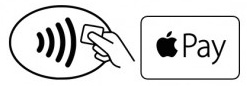
Apple Pay is accepted at millions of stores. View a partial listing of stores by visiting Apple’s ‘where to use’ listing. Learn how to pay at the register or within an app.
For additional information on setting up Apple pay, visit Apple’s site.
Make Fairfield County Bank’s VISA® Debit Card Your Default Card.
The default card will be used for all transactions unless, at the individual transaction, you select another. Make your Fairfield County Bank debit card your default card by:
1. Select Settings > tap Wallet & Apple Pay.
2. Tap Default Card under the Transaction Defaults section.
3. Tap your Fairfield County Bank debit card to set it as your default.
Apple, the Apple logo, iPhone, and Apple Pay are trademarks of Apple Inc.